Table Operations
In Basemulti, you can perform various management operations on tables. This guide will introduce the commonly used table operations.
Rename Table
To modify the display name of a table, follow these steps:
- Go to the settings page in the base
- Click the "Rename" button on the right side of the table
- Enter the new table name in the input box
- Press Enter or click elsewhere to complete the modification
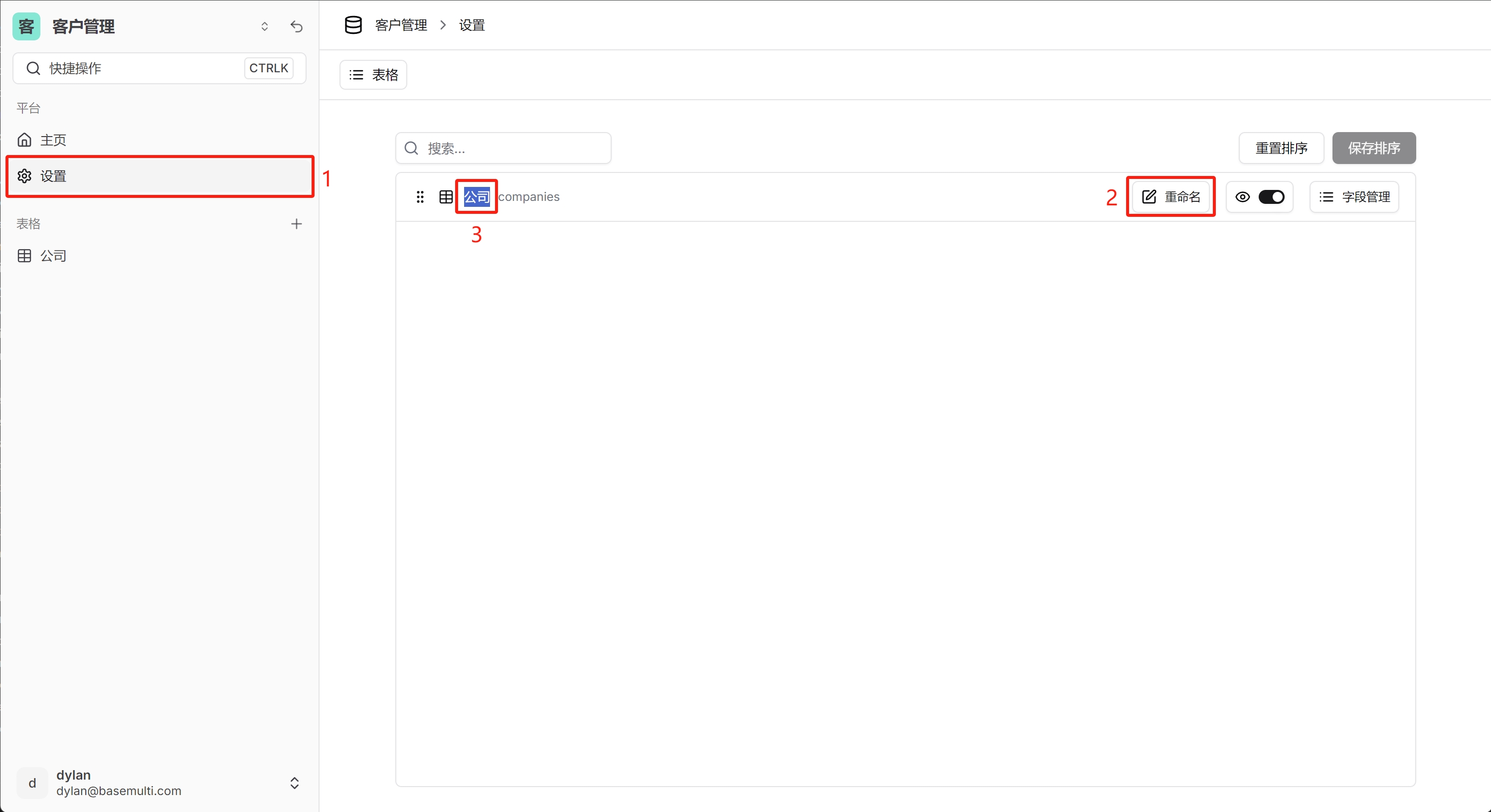
Change Table Icon
You can set a custom icon for the table to make it easier to identify:
- Go to the settings page in the base
- Click the icon on the left side of the table
- Select a suitable icon in the icon selector
![]()
Set Sidebar Visibility
You can control whether the table is displayed in the left sidebar:
- Go to the settings page in the base
- Click the eye button on the right side of the table to toggle
Tip
Hiding the table will not delete it, it just won't be displayed by default, but you can still click "More" to view it.
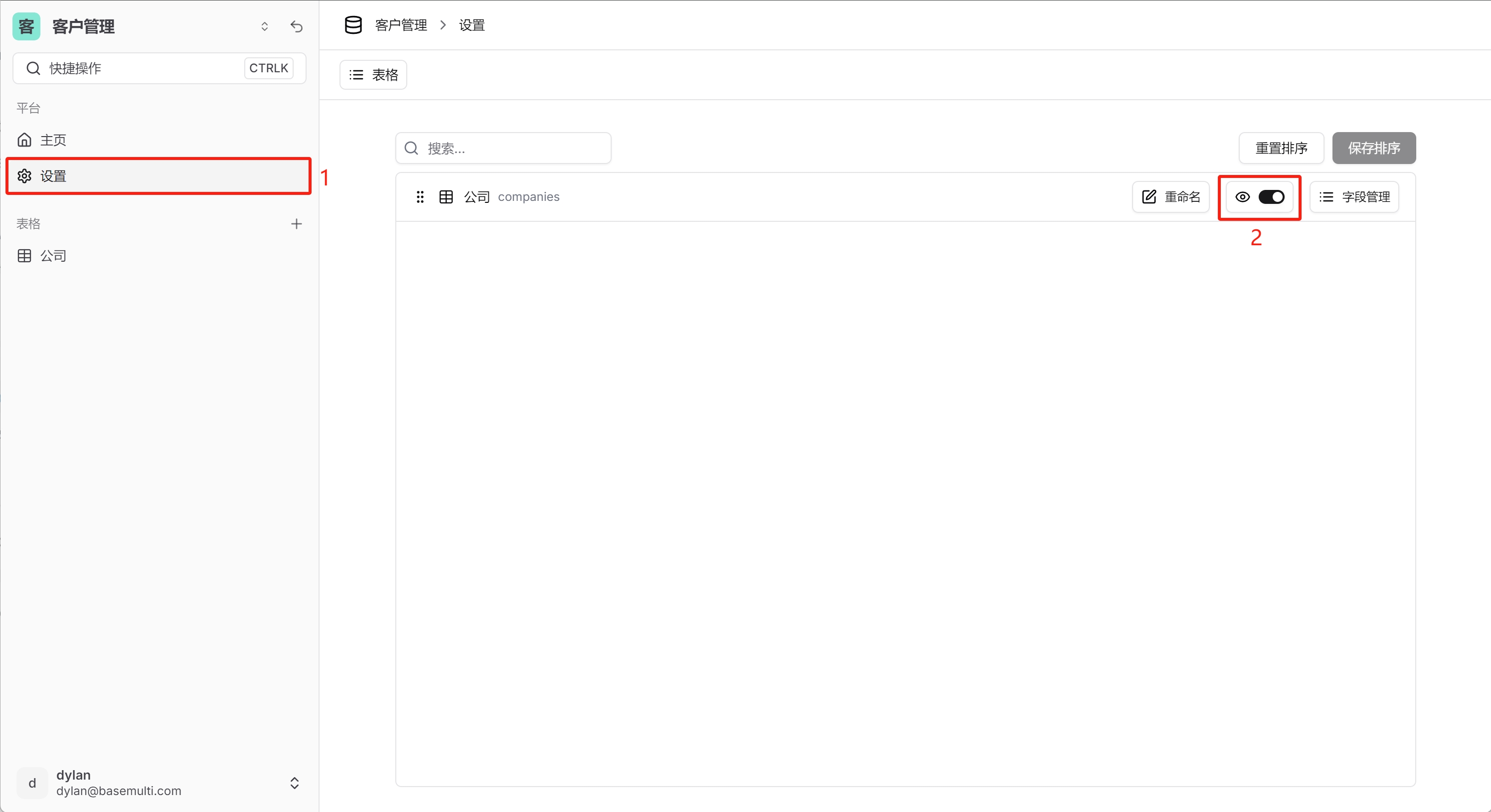
Delete Table
If you are sure you no longer need a table, you can delete it:
Warning
Deleting a table will permanently delete all data in that table, and this operation cannot be undone.
- Find the table to be deleted in the left table list
- Click the settings icon on the right side of the table
- Select "Delete"
- Click the confirm button in the confirmation dialog to complete the deletion
Tip
Before deleting a table, you need to delete the relationships associated with that table.
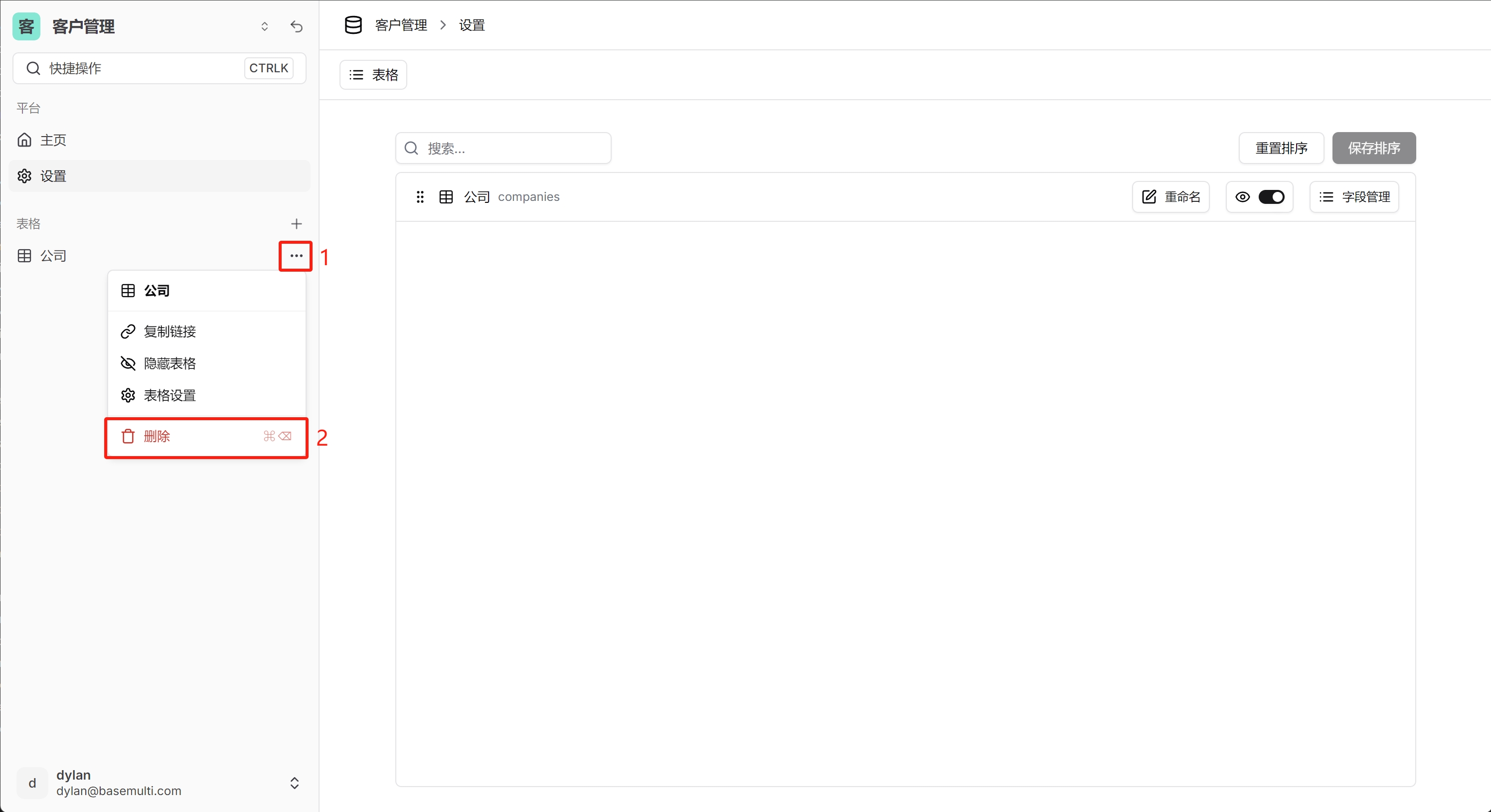
Table Sorting
You can adjust the display order of the table in the left sidebar by dragging:
- Go to the settings page in the base
- Drag the table to sort
- Click the "Save Sort" button to complete the operation
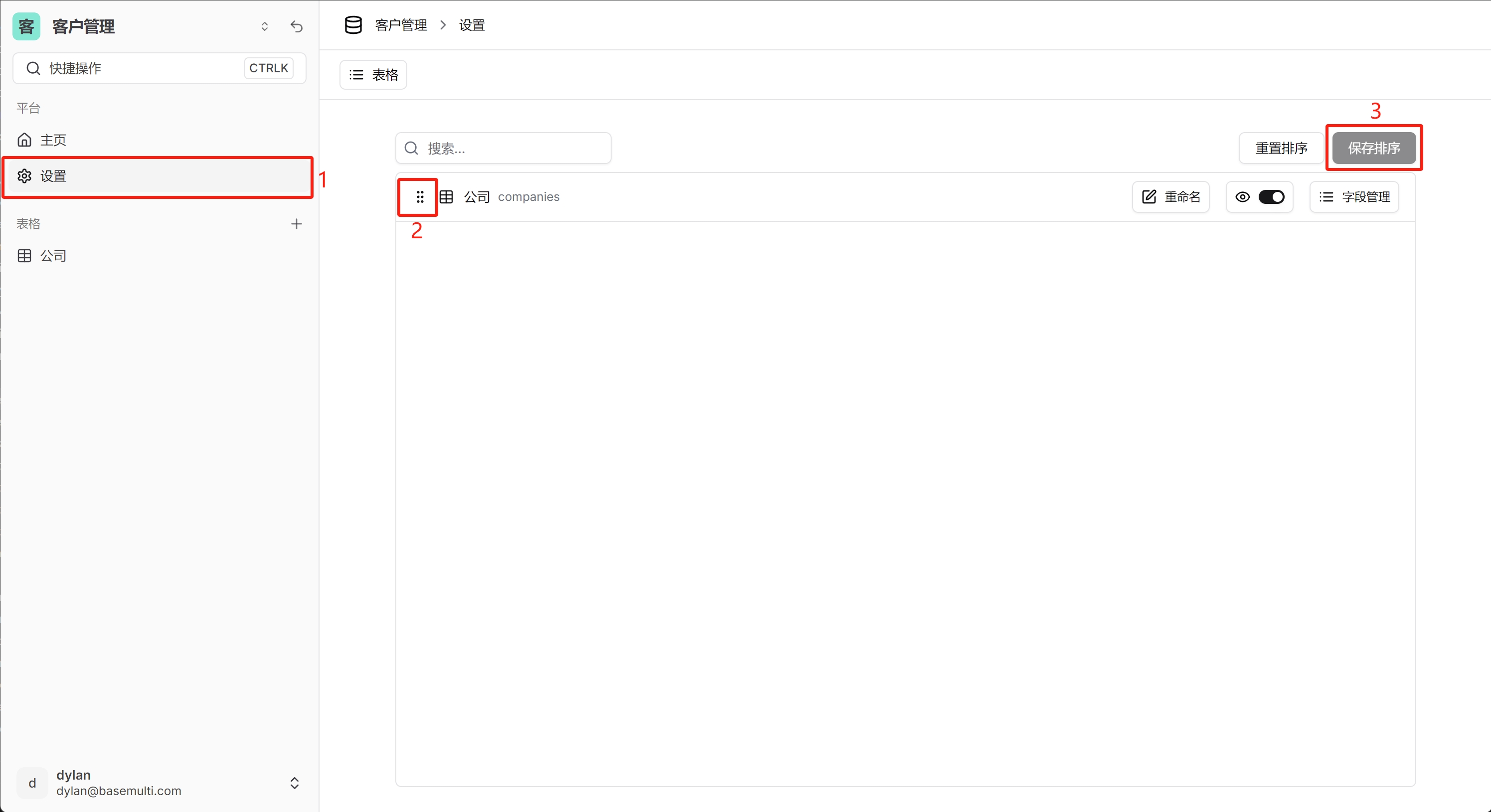
Tip
Reasonable table sorting can help you manage and access data more efficiently. It is recommended to place commonly used tables at the front.