Workspace Collaboration
After creating a workspace, the next step is to invite members. This section will guide you through the process of inviting members to your workspace.
Inviting Members to a Workspace
- Click the "Share" button in the workspace to access the collaborators page
- Click the "Create Invite Link" button on the right
- Click the role dropdown menu
- Select the appropriate access permission for this link from the dropdown menu
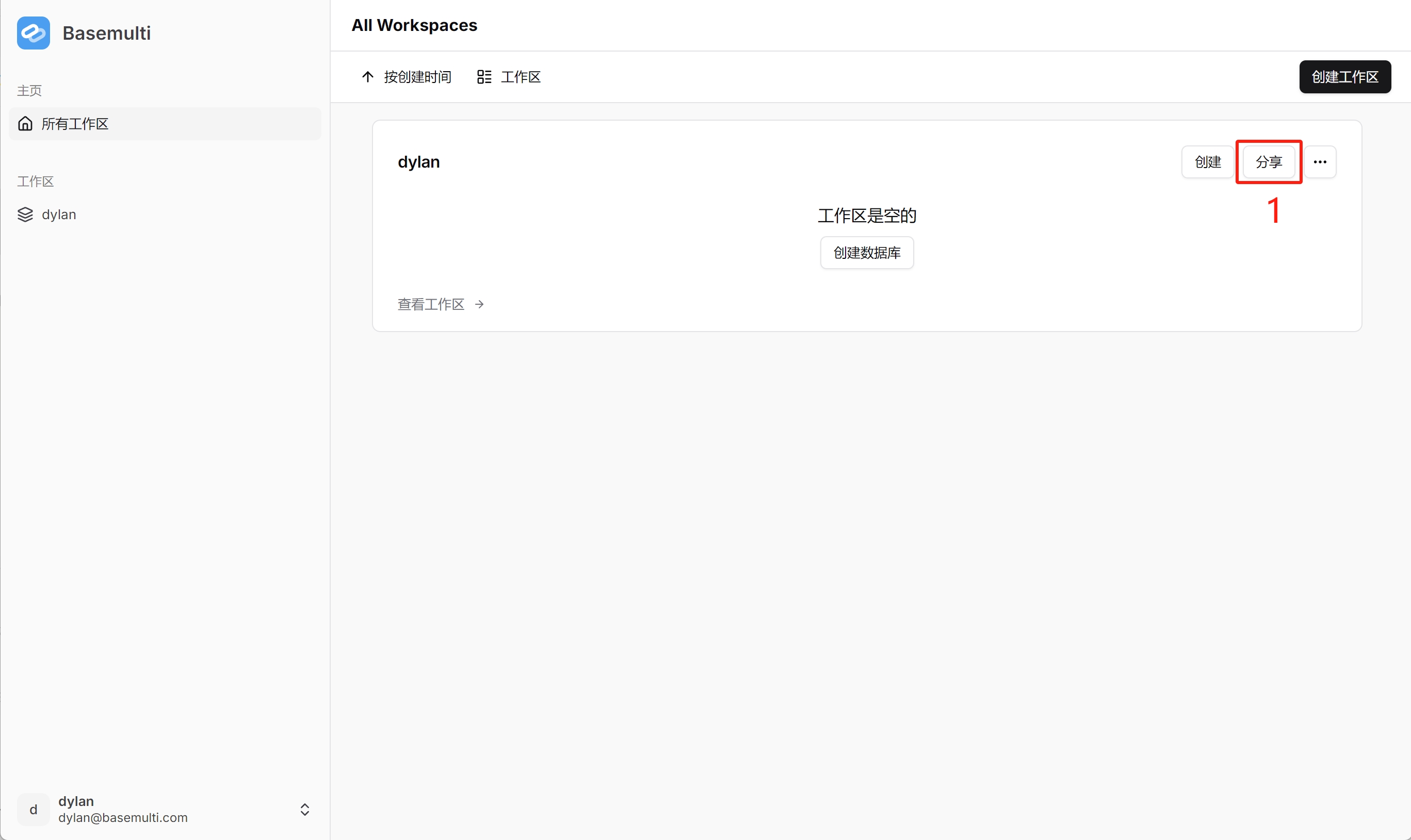
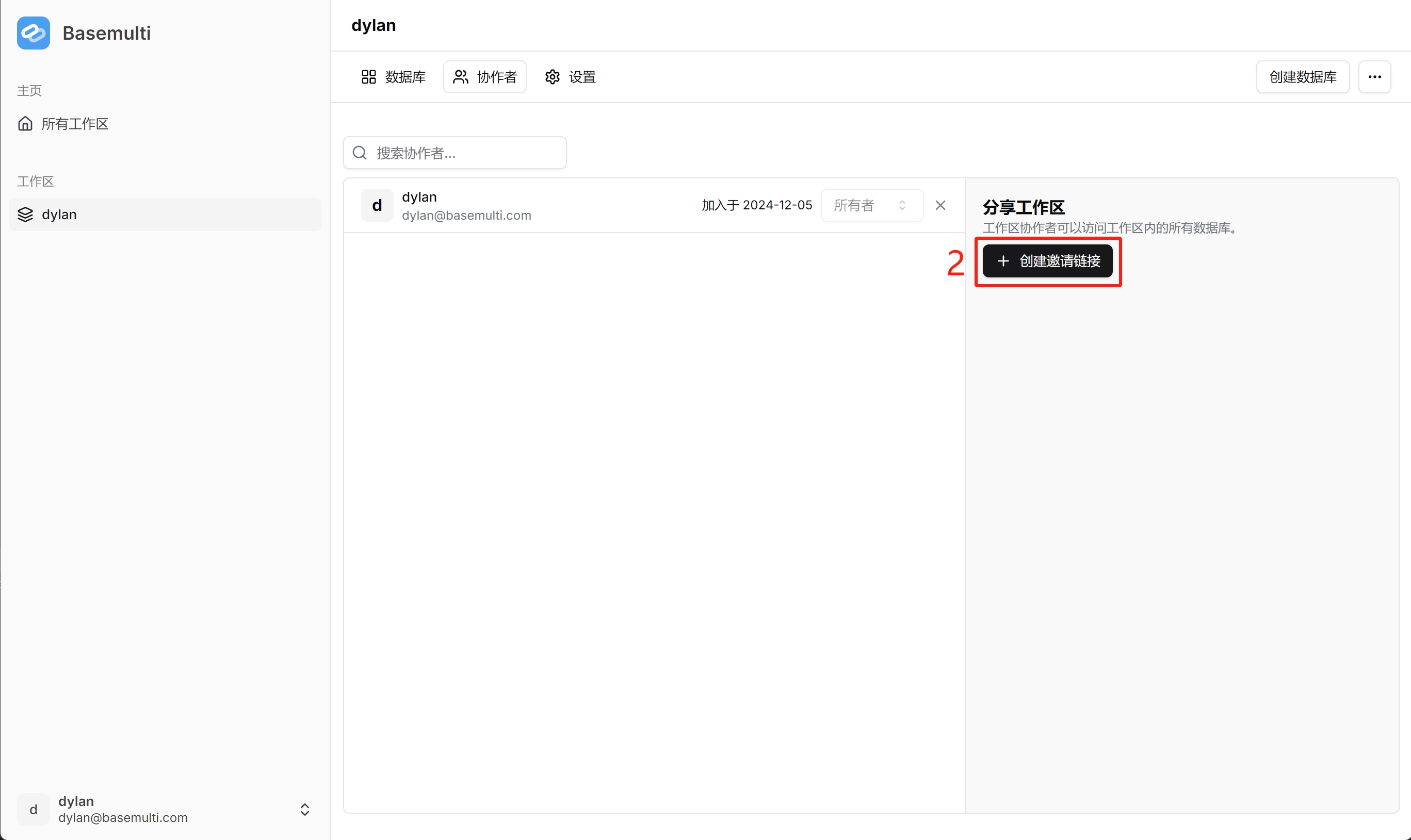
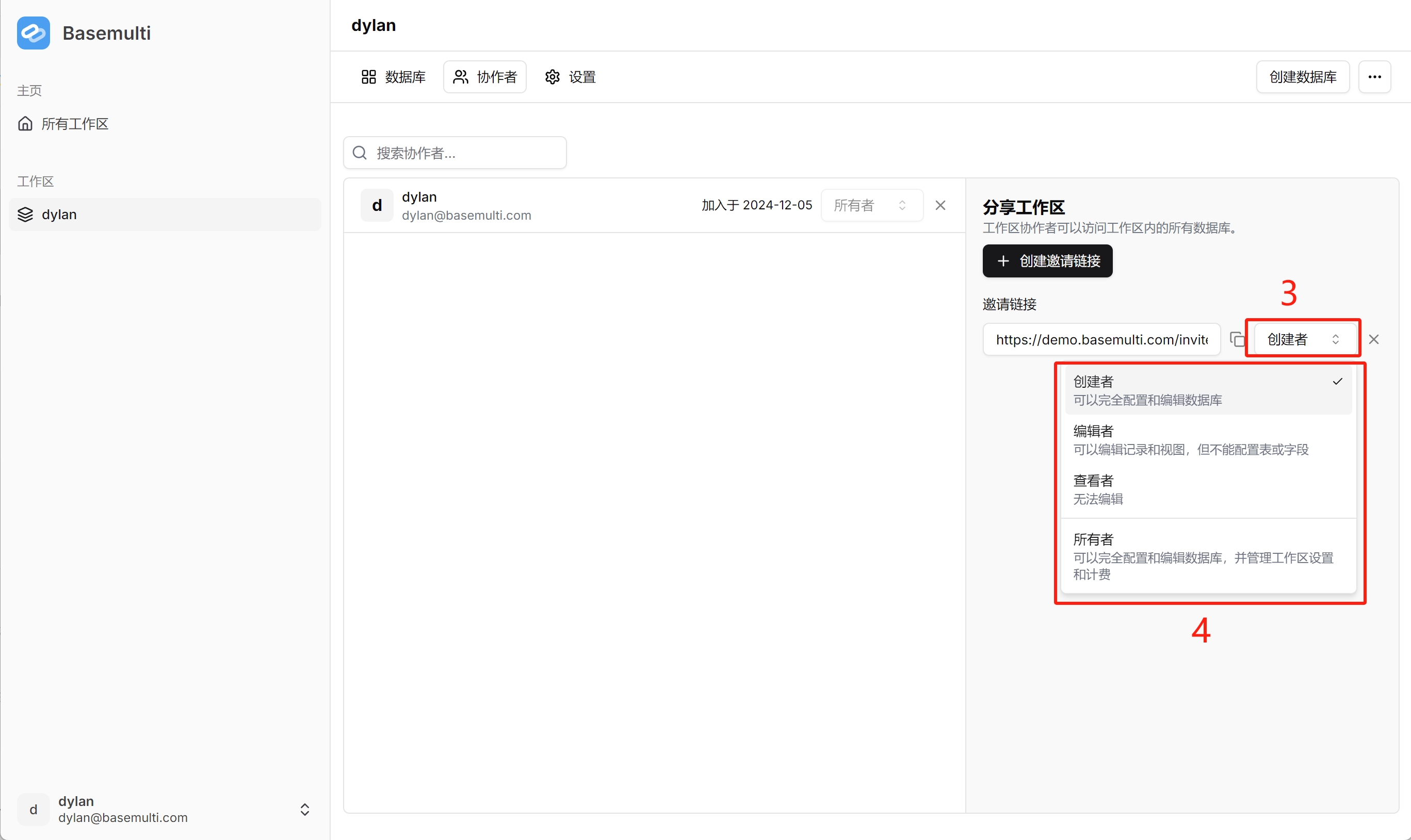
Viewing Workspace Members
The "Members" tab in "Collaborators" shows a list of all users who have been granted access to the workspace.
INFO
Note: All workspace members can access the member list.
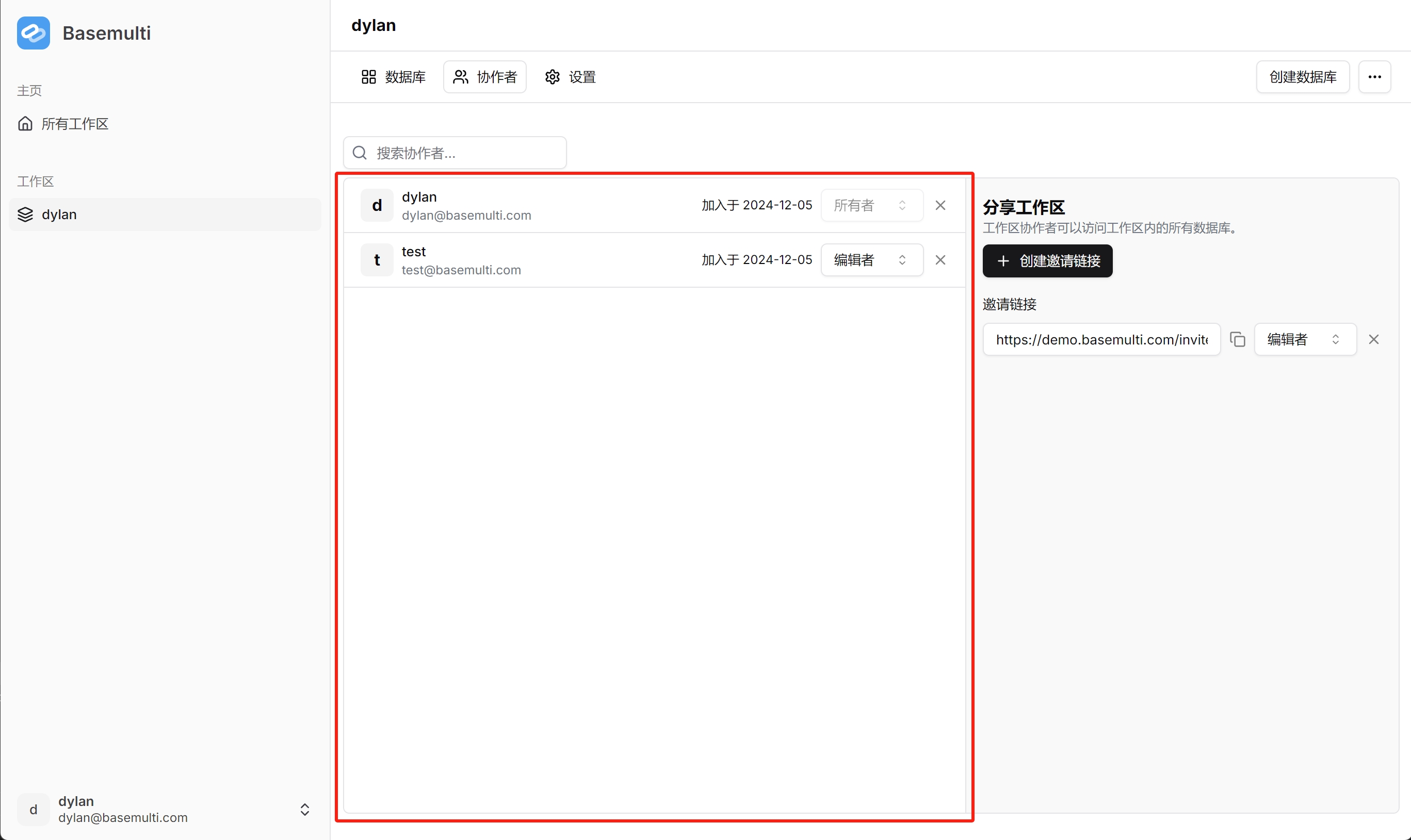
Modifying Workspace Member Roles
You can modify a member's access permissions by following these steps:
- Click the role dropdown menu
- Select the new role option
INFO
Note: Only workspace owners or creators can update the roles of existing workspace members.
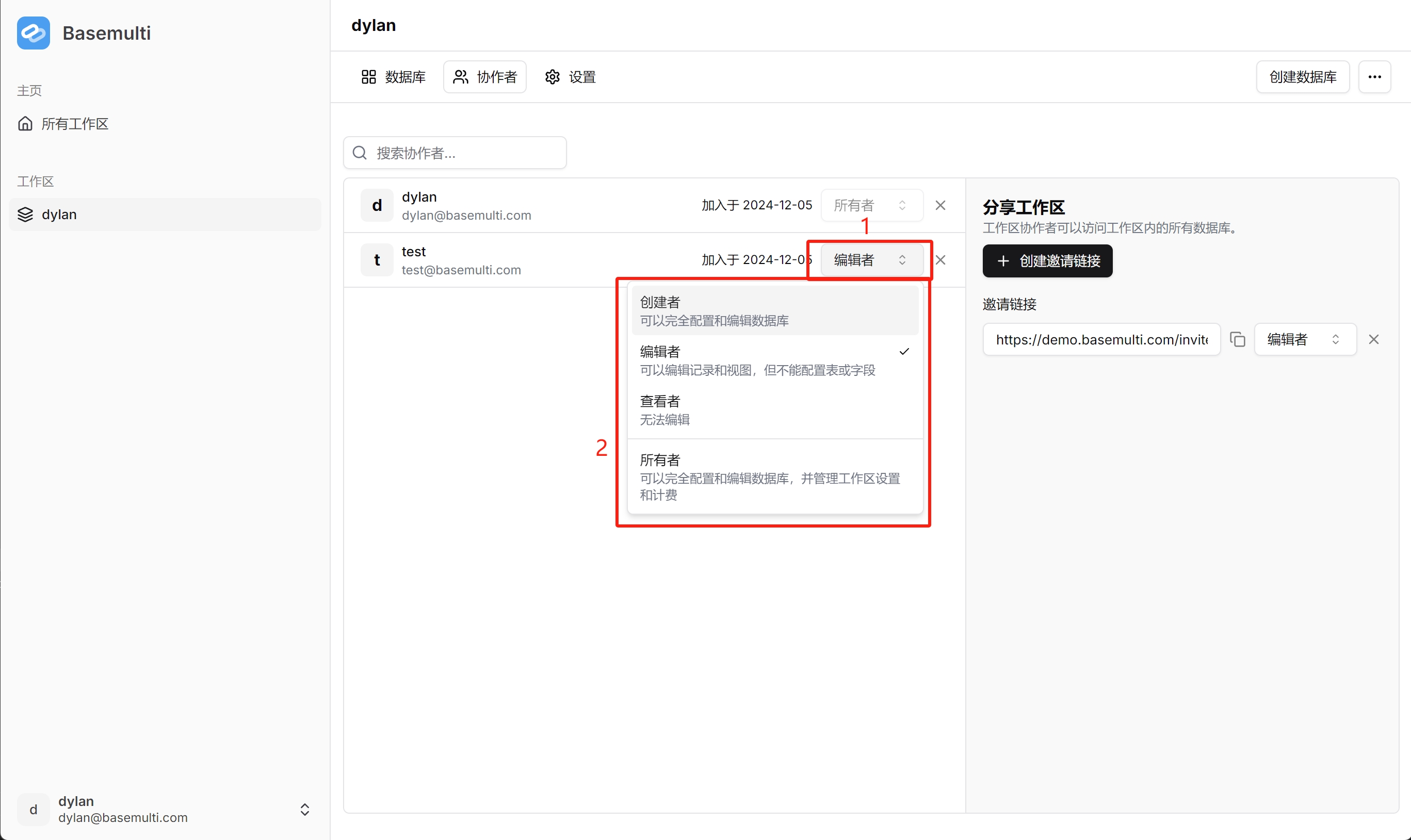
Removing Workspace Members
To remove a member from the workspace, simply click the delete button next to the member.
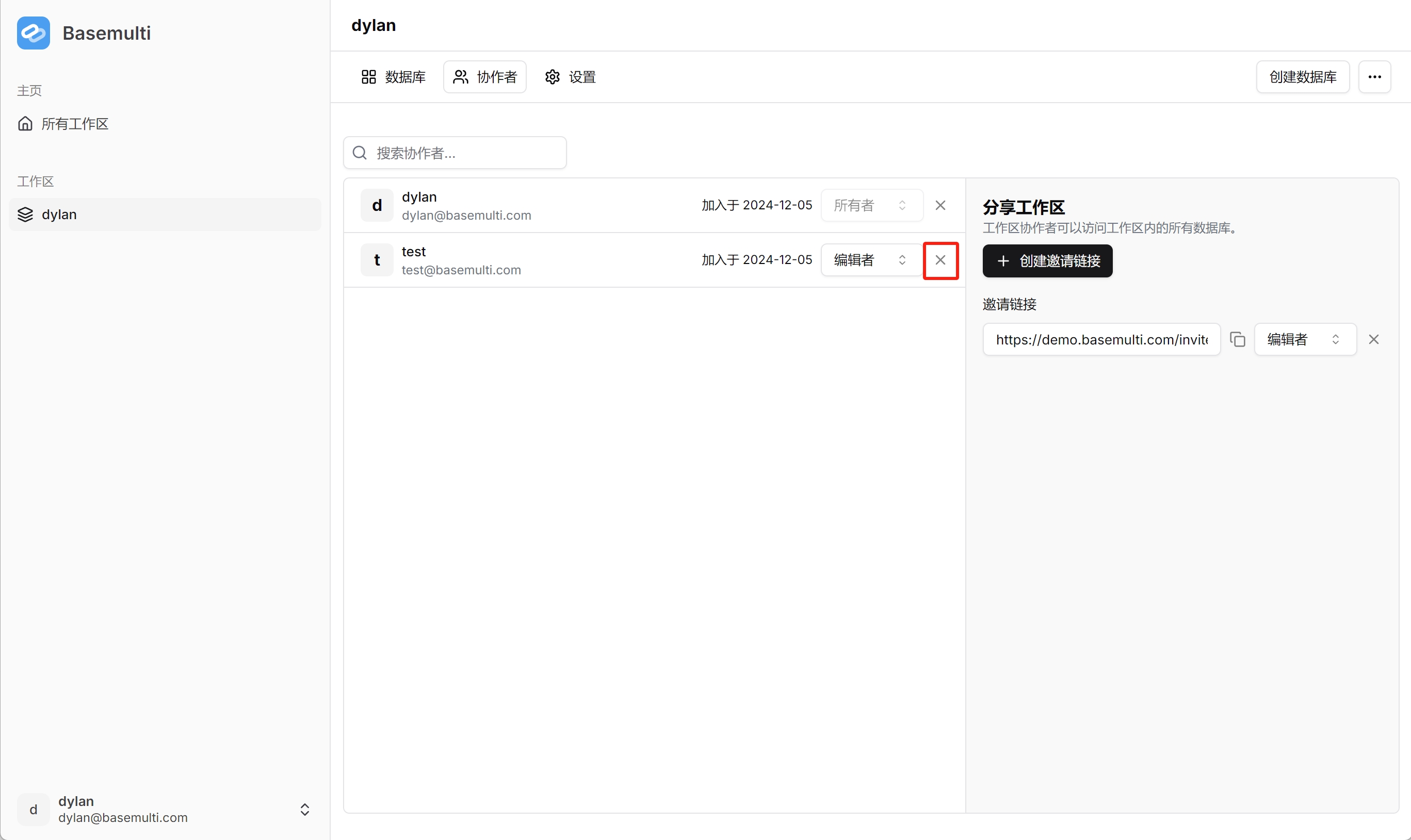
Role Permission Description
In Basemulti, workspace members can be assigned the following roles:
- Owner: Full control permissions, can manage workspace settings and members
- Creator: Can manage most workspace settings and members
- Editor: Can create and edit data, but cannot manage workspace settings
- Viewer: Can only view data, cannot perform editing operations
Each role has its specific range of permissions, ensuring that collaboration within the workspace is both secure and efficient.